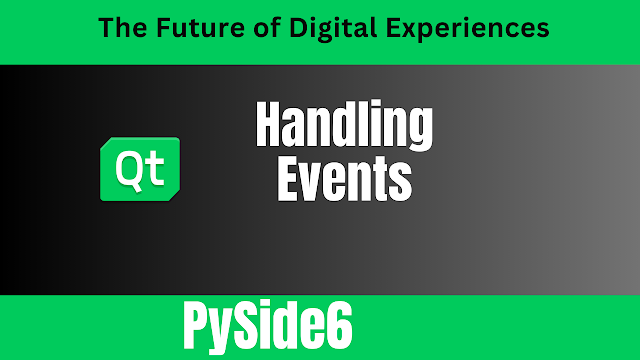Handling Events in PySide6
Events are a fundamental part of graphical user interface (GUI) programming, as they allow your application to respond to user interactions such as clicks, key presses, and mouse movements. In PySide6, handling events is a crucial aspect of creating interactive and responsive applications. In this guide, we'll explore how to handle events in PySide6 and explain essential terms along the way.
Terminology:
Before we dive into event handling, let's clarify some key terms:
- Event: An event is an occurrence or action that happens within your GUI application, triggered by a user's interaction or by the system. Examples include mouse clicks, key presses, and window resize events.
- Event Handling: Event handling refers to the process of writing code to respond to events. When a specific event occurs, your application's event handler functions are called to react accordingly.
- Signal and Slot Mechanism: In PySide6, events are often handled using the "signal and slot" mechanism. A signal is emitted when an event occurs, and a slot is a function that is connected to a signal to respond to that event.
Steps to Handle Events in PySide6:
-
Import Necessary Modules: Start by importing the required PySide6 modules at the beginning of your Python script:
import sys from PySide6.QtWidgets import QApplication, QMainWindow, QPushButton app = QApplication(sys.argv) -
Create a Main Window and Widget:
import sys from PySide6.QtWidgets import QApplication, QMainWindow, QPushButton app = QApplication(sys.argv) class MainWindow(QMainWindow): def __init__(self): super().__init__() self.setWindowTitle("My PySide6 Application") self.setMinimumSize(400, 400) # Create a button widget button = QPushButton("Click Me", self) button.setGeometry(100, 100, 100, 40) if __name__ == "__main__": window = MainWindow() window.show() sys.exit(app.exec()) -
Define an Event Handler Function:
Create a Python function that will handle the event. For example, let's define a function to handle button clicks:
def handle_button_click(self): print("Button clicked!!!") -
Connect the Signal to the Slot:
Connect the button's
clickedsignal to thehandle_button_clickslot function:button.clicked.connect(handle_button_click)clicked: This is the signal emitted when the button is clicked.connect(): This method establishes a connection between the signal (clicked) and the slot function (handle_button_click).
-
Show the Window:
# Show the main window window.show() # Start the application event loop sys.exit(app.exec())show(): Displays the main window.sys.exit(app.exec()): Starts the application event loop, allowing the application to respond to user interactions and events.
-
Complete Code:
import sys from PySide6.QtWidgets import QApplication, QMainWindow, QPushButton app = QApplication(sys.argv) class MainWindow(QMainWindow): def __init__(self): super().__init__() self.setWindowTitle("My PySide6 Application") self.setMinimumSize(400, 400) # Create a button widget button = QPushButton("Click Me", self) button.setGeometry(100, 100, 100, 40) button.clicked.connect(self.handle_button_click) def handle_button_click(self): print("Button clicked!!!") if __name__ == "__main__": window = MainWindow() window.show() sys.exit(app.exec())
Running the Program:
Save your Python script and run it. When you click the "Click Me" button, the event handler function handle_button_click will be called, and "Button Clicked!!!" will be printed to the console.